WAN Assurance
RTT values for slow applications under Application Health SLE metric (SSR)
For WAN Edge devices, Application Health Service Level Expectation (SLE) metric provides RTT values associated with slow applications that caused bad user minutes. The SLE also provides the number of application disconnect events. You can view the RTT values, or the application disconnect data from the WAN Assurance SLE page (Monitor > Service Levels > WAN). To view the data, follow the steps below:
- Navigate to the WAN Assurance SLE page (Monitor > Service Levels > WAN).
- To view the application disconnect values, select Application Health > Application Services > Application Disconnects.
To view the RTT value associated with a slow application, select Application Health > Application Services > Slow Application. - On the Affected Items tab, select an application graph and hover over the affected user minute.
In the following picture, the Application Disconnects field indicates the bad user minute caused by application disconnect events; and the Disconnects field indicates the number of disconnect events observed during the time range displayed.
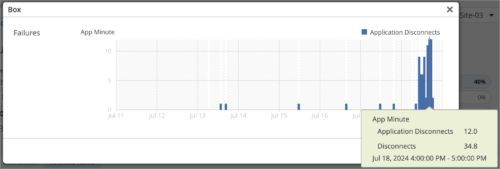
In the following image, the Slow Application value indicates the number of bad user minutes caused by slow application; and the RTT field shows RTT associated with the slow applications in seconds.
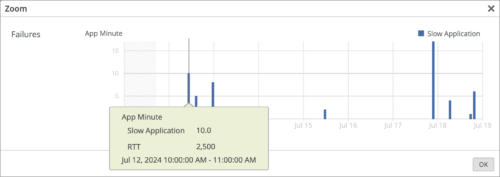
Time series data charts for Cellular Edge devices
Mist now provides the following LTE graphs for Cellular Edge (Cradlepoint) devices:
- RSRP: Reference Signal Received Power (RSRP) represents a measure of the received power level in an LTE network. Supported range: -200 through 10 dBm.
- SINR: Signal-to-Interference-plus-Noise Ratio (SINR) graph compares the level of the received signal to the level of background noise and interference.
- RSSI: Received signal strength indicator (RSSI) is a measurement of the AP radio signal and is typically measured by the client. The scale runs from -100 dBm (weakest) to 0 dBm (strongest).
You can view these graphs on the WAN Edge Insights page.
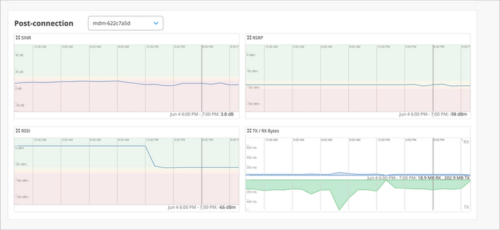
New testing tools for WAN Edges (SSR)
Mist now provides the following testing tools for the purpose of WAN Edge troubleshooting:
- FIB Lookup: Enables you to look up the forwarding information base (FIB) data associated with the WAN Edge device selected. You can look for FIB data by Network, Destination IP, Destination Port, and Protocol.
![]()
- FIB by Application: Enables you to look up the FIB data by application, VRF, and prefixes.
![]()
- Routes: Enables you to debug the BGP routing table. It shows how the sent or received prefixes from various neighbors are being handled and processed in the BGP table.
![]()
Static DHCP IP address reservation
For a WAN Edge LAN interface, you can reserve a static DHCP address, if the interface has a DHCP server configured. Static DHCP IP address reservation involves binding a client MAC address to a static IP address from the DHCP address pool. You can also specify a maximum lease time for the DHCP addresses. Supported DHCP lease duration ranges from 3600 seconds (1 hour) to 604800 seconds (1 week).
You can create static reservations for LAN using the Add Reservation option in the Add DHCP Config window in the LAN configuration section of the WAN Edge template or the WAN Edge details page. The configuration includes a name, MAC address, and an IP address.
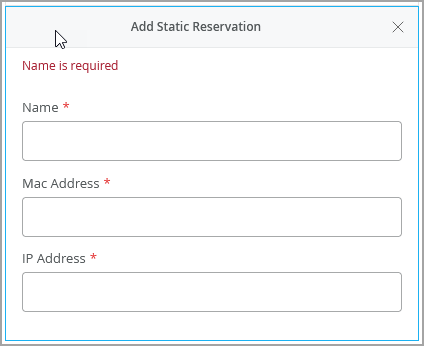
View and revoke DHCP lease on WAN Edges
You can now view and revoke the DHCP lease on WAN Edge devices. Mist displays the client devices (MAC Addresses or hostnames) along with the leased IP addresses and the lease expiry dates. The revoke option lets you release client devices from their current lease. To view the DHCP lease information, go to the Leased IPs window by clicking the hyperlinked values in the Leased IPs column in the DHCP Statistics section on the WAN Edges details page. On the Leased IP window, select a DHCP lease record and click the Revoke button to revoke the DHCP lease.

Max Bandwidth graph for WAN Edges
We have added a new WAN Edge port graph named Max Bandwidth. This graph provides insight into the highest point of link utilization recorded for RX and TX packets on each port during the day. The max bandwidth data is shown in bps. You can view the MAX Bandwidth graph in the WAN Edge Ports section on the WAN Edge Insights page.
Mist Edge
Firmware upgrade recommendation for Mist Edges
The Mist Edge Inventory page now displays a firmware upgrade recommendation message for the Mist Edges that are running outdated firmware versions. The message that reads ‘Firmware Upgrade Recommended’ is displayed in the Status column of the Mist Edge Inventory page if a new Tunterm service version is available for upgrade. You can see the same status message on the Mist Edge details page as well.
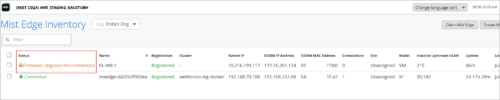
Simplified Operations
Client Latency Webhook
You can now subscribe to the client latency webhook to receive DHCP, DNS, and authentication latency information for the client devices at the site level. If you subscribe to this webhook, you will receive the site average, minimum, and maximum latency data in milliseconds for a 10-minute window at 10-minute intervals. To be able to use the Client Latency webhook, you need an active Marvis subscription. To configure the client latency webhook, select the Latency webhook topic on the Add Webhook window on the site configuration page (Organization > Site Configuration).
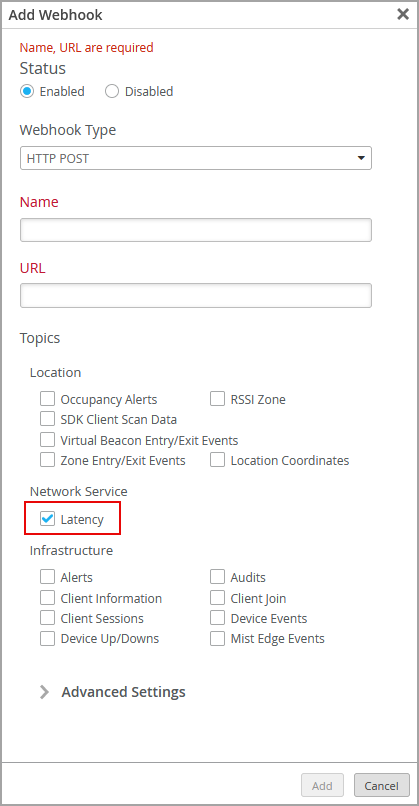
Here is a sample of the client-latency message. Values are in milliseconds.
{
"topic": "client-latency",
"events": [
{
"avg_auth": 337.46013,
"avg_dhcp": 34.611873,
"avg_dns": 37.067875,
"max_auth": 1049.9762,
"max_dhcp": 34.611873,
"max_dns": 49.85943,
"min_auth": 99.93066,
"min_dhcp": 34.611873,
"min_dns": 23.643397,
"org_id": "9777c1a0-6ef6-11e6-8bbf-02e208b2d34f",
"site_id": "978c48e6-6ef6-11e6-8bbf-02e208b2d34f",
"timestamp": 1722517800
}
]
}
Generate user API tokens from Mist UI
You can now generate user API tokens from the Mist UI, in addition to the org API tokens which have been in the UI for several years. User API tokens contain authentication information and are bound to the specific user. It inherits the permission set of the user account. API tokens are used for API based access to the Mist platform. You can generate and manage API tokens tied to your account from the My Account page accessed from the user profile icon. User API tokens are not supported for SSO users. Instead, you will need to use a service account or org API tokens.
To create an API token from Mist portal:
- On the My Account page, click Create Token in the API token section.
- Give a name to the token and click Generate. The token is generated.
- Copy the token key and store it in a safe location. And then click Done.
![]()
Feature Deprecation
Webhook topic asset-raw to be deprecated
We will deprecate the webhook topic asset-raw from 09/18/2024 onwards. It will be replaced with a new topic named asset-raw-rssi. See the Webhooks section in https://api.mist.com/api/v1/docs/Site#webhooks.
The post July 31st 2024 Updates appeared first on Mist.



